Toolbar Buttons
Library: Manage previously saved paintings; open, delete rename, and create new paintings with custom dimensions.
Save: Saves the current painting to your Library.
Share: Share your painting as a full-resolution HEIF file to various apps or save to your Photos library, etc.
Help/Info: Find information about FocalPaint, website, and Subscription links
Pin/Lock Reference: Disables touch interaction with the references so you can trace through them if desired. (Tracing isn't cheating!)
Import References: Import an image from your photo library as a reference you can place on or beside your painting. You can apply artistic filters, adjust transparency, or even change the compositing mode from Normal to Multiply, etc.
Lock pan/rotate/zoom: Freezes the canvas so you don't accidentally move it around by accident.
Mirror/flip canvas: Horizontally mirrors the canvas so you can detect issues with your proportions
Reset zoom/rotate: Sets the zoom back to 100% as well as rotation and mirroring.
Greyscale mode: Displays the painting without color so you can evaluate values more easily.
Brush Editor: Edit the current brush. You can also touch the brush a second time in the brush menu to open the editor.
Enable Fingerpaint: Toggles finger input for painting. If you use a Pencil you might want to turn off finger-painting to avoid extra marks.
Clean Brush: Brushes that use smudge can accumulate paint and redeposit it elsewhere; this button cleans that paint off the brush.
Paint Mode: The normal default painting mode.
Color Picker Mode: Samples the color from the canvas. Pressure sensitive; press harder to change color immediately, or lightly press to mix the color with the current brush color.
Eraser Mode: Pretty obvious; it removes marks. Brushes can also be made into erasers using the Eraser setting, which can be less than 100% (paint and erase at the same time?!)
Layers: Open the layers panel where you can manager layers and background settings.
Palette Mixer: Opens a small canvas area where you can mix colors and then freeze/lock the palette to allow color picking.
Color Wheel: An interface for mixing "tube paints" inspired by the Munsell color system. Mix colors via Glaze (a multiply effect), normal mixing, or addition as if mixing lights.
Color Chooser: This is the default iOS color picker. The eyedropper lets you sample from anywhere on the iPad screen.
Color Tools
Background Options and Layers
Brush Editor
FocalPaint's brush editor is fairly sophisticated. Add as many graphs as you'd like and associate them to settings, operators, and inputs. The graph is used as a Lookup Table to modify the settings accordingly. For instance, in the below example a Random number generator sets the Dab Size using the = operator. Most of the Random Numbers from 0.0 to 0.8 will only slightly increase the Dab Size, while numbers 0.8 to 1.0 will increase the dab size a lot more. All inputs are normalized to the range 0.0 to 1.0. All settings are normalized to the range -1.0 to +1.0. Inputs are associated with the X axis, and Settings to the Y axis. The center of the graph is the coordinate (0.5, 0.0), the upper-right is (1.0, 1.0) and the lower-left is (0.0, -1.0)
Brush Controllers
Depending on the brush settings set inside the brush editor, each controller joystick (A, B, C and D) can adjust one or more settings. Useful for adjusting opacity, brush width / size, and other brush settings. The affected settings and an estimated value will appear inside the controller boxes:

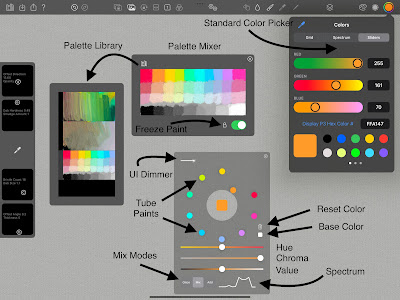



No comments:
Post a Comment